-
How to Improve Smartphone Gaming Performance: 12 Proven Methods
[[start]]
Mobile gaming has exploded in popularity, with titles like PUBG Mobile, Call of Duty Mobile, and Genshin Impact delivering console-quality experiences on smartphones. But even the best games suffer when your device isn't optimized—stuttering graphics during intense firefights, overheating that forces you to quit mid-match, or crashes that cost you precious progress. These frustrations stem from how your smartphone manages its limited resources under gaming's demanding workload. The good news? You don't need a flagship device to enjoy smooth gameplay. Strategic optimization of your phone's settings and habits can unlock 15-40% performance improvements, transforming choppy experiences into fluid gaming sessions. This guide presents 12 proven methods to maximize your smartphone's gaming potential, from immediate resource liberation to long-term maintenance practices.
Close Background Apps and Free Up RAM
Closing background applications is the fastest way to improve gaming performance because these apps consume system memory (RAM) that your game needs for smooth operation. When multiple apps compete for limited RAM, your operating system constantly shuffles data, creating the lag and stuttering you experience during gameplay. Gaming typically requires 60-80% of your device's available RAM, so eliminating unnecessary background processes directly translates to smoother frame rates and faster load times.
For Android devices:
- Tap the Recent Apps button (square icon or swipe up and hold on gesture-based navigation)
- Swipe away all app cards you're not actively using
- For stubborn apps, long-press and select "Force Stop" from the app info menu
- Go to Settings > Apps > Running Services to identify memory-heavy background processes
For iOS devices:
- Swipe up from the bottom (or double-click Home button on older iPhones)
- Swipe up on all app previews to close them
- Note that iOS manages memory efficiently, but closing apps before gaming still helps
Pro tip: Restart your device weekly to clear accumulated memory cache and system processes. A fresh boot before extended gaming sessions can provide a noticeable 10-15% performance boost, as it forces your phone to start with a clean resource allocation slate.
Free Up Storage Space for Optimal Performance
Maintaining at least 15-20% free storage space is essential for gaming performance because your phone needs room for temporary cache files, system operations, and game asset loading. When storage drops below 10% capacity, Android and iOS systems slow dramatically as they struggle to manage data shuffling, causing lag spikes, extended loading screens, and sudden crashes during gameplay. High-resolution graphics in modern games can require 500MB-2GB of temporary storage just for active session data.
Follow this storage optimization sequence:
- Navigate to Settings > Storage to audit your current usage
- Delete unused applications you haven't opened in 30+ days
- Clear app cache by going to Settings > Apps > individual apps > Clear Cache (saves 100-500MB typically)
- Transfer photos and videos to cloud storage services like Google Photos, iCloud, or Dropbox
- Empty your Downloads folder, which often accumulates forgotten files
- Remove offline music, podcasts, or video downloads you've already consumed
Prioritize removing these storage-heavy items in order: unused apps (average 50-200MB each), old photos/videos (10-50MB per file), cached data from social media apps (200-800MB), and downloaded files. Most users can reclaim 5-10GB through a focused 15-minute cleanup session.
Choose Lite Game Versions When Available
Before downloading new games, check if developers offer "Lite" versions optimized for lower-end devices—these typically use 40-60% less storage space while maintaining core gameplay. Popular titles like PUBG Mobile Lite, Facebook Lite, and Messenger Lite demonstrate how streamlined versions preserve functionality while dramatically reducing resource requirements and storage footprints.
Enable High Refresh Rate Display
Enabling high refresh rate display settings allows your screen to update 90 or 120 times per second instead of the standard 60Hz, creating visibly smoother animations and more responsive touch input during fast-paced gaming. This directly enhances your gaming experience by reducing motion blur during camera pans and making rapid movements appear fluid rather than choppy. Most smartphones manufactured after 2020 support at least 90Hz refresh rates, though this feature is often disabled by default to conserve battery life.
For Android devices with high refresh rate support:
- Open Settings > Display
- Locate "Screen refresh rate" or "Motion smoothness"
- Select the highest available option (typically 90Hz, 120Hz, or 144Hz)
- Some manufacturers offer "Adaptive" mode that switches rates based on content—choose "High" for gaming
For iOS devices (iPhone 13 Pro and newer with ProMotion):
- Go to Settings > Accessibility > Motion
- Ensure "Limit Frame Rate" is toggled OFF
- ProMotion automatically scales from 10Hz to 120Hz based on activity
The difference between 60Hz and 120Hz gaming resembles the jump from standard to high-definition video—once you experience the fluid motion, standard refresh rates feel noticeably stuttery. Competitive mobile gamers report 15-25% improvement in reaction time accuracy when tracking fast-moving targets at higher refresh rates. Important consideration: Enabling maximum refresh rate increases battery consumption by approximately 10-20% per hour, so you'll need to balance visual smoothness against gaming session duration.
Optimize In-Game Graphics Settings
Adjusting in-game graphics settings provides the most controllable performance boost because you're directly reducing the computational workload on your phone's GPU (graphics processor). Lowering visual quality presets from "High" to "Medium" or "Low" can improve frame rates by 20-50% while maintaining perfectly playable visuals—the difference is often imperceptible during active gameplay when you're focused on action rather than scenery details.
Access graphics settings through each game's options menu (typically under Settings > Graphics or Display). Prioritize adjusting these settings in order of impact:
- Graphics Quality Preset: Start with "Medium" or "Smooth" mode as your baseline
- Frame Rate Limit: Select "High" or "Ultra" (60 FPS target) if available after lowering quality
- Shadows: Disable or set to "Low"—shadows create significant GPU load with minimal gameplay value
- Anti-Aliasing: Turn off or reduce—this edge-smoothing effect is resource-intensive on mobile screens
- Effects Quality: Lower particle effects, explosions, and environmental details
- Render Distance: Reduce how far the game draws detailed objects
Graphics Settings Impact Comparison:
Quality Level Visual Experience Typical Performance Gain Recommended For Low/Smooth Simplified textures, minimal effects 40-60% FPS increase Older devices (2019 and earlier) Medium/Balanced Good detail with efficient rendering 20-30% FPS increase Mid-range devices (2020-2022) High/HD Enhanced textures, full effects Baseline performance Flagship devices with strong cooling Ultra/HDR Maximum visual fidelity -20 to -40% FPS decrease Latest flagships, short sessions only Prioritize Frame Rate Over Visual Effects
In competitive gaming scenarios, consistent 45-60 FPS frame rates provide more advantage than prettier graphics at 25-35 FPS. Smooth frame delivery improves your ability to track enemies, execute precise timing, and react quickly—the core skills that determine success. Real-world testing with PUBG Mobile shows that players using "Smooth + Extreme" settings (prioritizing frame rate) achieve 12-18% better accuracy in fast-movement scenarios compared to "HDR + High" settings, despite the latter looking more visually impressive. Set realistic expectations: Medium graphics on most 2021-2022 mid-range smartphones deliver visuals comparable to Low-High hybrid settings, making it the optimal balance point where performance gains don't sacrifice essential visual clarity.

Keep Your Software Updated
Installing the latest system updates and app patches is critical for gaming performance because developers continuously optimize code to reduce bugs, improve resource efficiency, and enhance compatibility with new hardware. A single OS update can deliver 5-15% performance improvements through better memory management, refined GPU drivers, and background process optimization—gains you receive automatically just by updating. Game developers similarly release patches that fix performance-degrading bugs, optimize asset loading, and sometimes add performance modes specifically for lower-end devices.
Update your Android device:
- Go to Settings > System > System Update (path varies by manufacturer)
- Tap "Check for updates" and download any available patches
- Install updates when you won't need your phone for 15-30 minutes
- Enable "Auto-download over Wi-Fi" for seamless future updates
Update your iOS device:
- Open Settings > General > Software Update
- Download and install any available iOS updates
- Turn on "Automatic Updates" to receive optimizations immediately
Update your games and apps:
- Android: Open Play Store > Profile icon > Manage apps & device > Update all
- iOS: Open App Store > Profile icon > scroll to "Available Updates" > Update All
- Enable automatic app updates in store settings to stay current effortlessly
Schedule updates during off-peak gaming hours (overnight or during work/school) since installation requires device restarts and temporary performance dips. Major OS updates (Android 13 to 14, iOS 16 to 17) often include significant gaming enhancements like improved touch latency, better thermal management, and enhanced graphics API support—making them particularly worthwhile despite requiring 1-3GB downloads.
Manage Battery Settings for Gaming Performance
Optimizing battery settings for gaming means disabling power-saving features that intentionally throttle your CPU and GPU to extend battery life, as these restrictions directly limit the processing power available for smooth gameplay. Battery saver modes typically reduce processor speeds by 30-50%, dim displays, and limit background data—all of which degrade gaming performance substantially. The key is charging your device to 80-100% before gaming sessions, then playing unplugged with full performance enabled rather than gaming while connected to power.
Disable battery saver during gaming:
- Android: Settings > Battery > Battery Saver—toggle OFF before gaming
- iOS: Settings > Battery > Low Power Mode—ensure it's disabled
- Check that your device isn't in automatic power-saving mode (some phones enable this below 20% battery)
Enable performance or gaming mode (manufacturer-specific):
- Samsung: Settings > Battery and device care > Game Booster > enable "Performance mode"
- OnePlus: Enable Gaming Mode from quick settings or through OxygenOS
- Xiaomi: Security app > Game Turbo > enable performance optimization
- ASUS ROG Phones: Armory Crate app > X Mode for maximum performance
Battery Mode Performance Impact:
Mode CPU/GPU Performance Gaming Duration When to Use Battery Saver 50-70% reduced power Extended (3-5 hours light gaming) Casual games only, low battery situations Balanced/Normal Standard performance Moderate (2-3 hours intensive gaming) Daily gaming on mid-range devices Performance/Gaming Mode 100% maximum power delivery Shorter (1-2 hours intensive gaming) Competitive sessions, demanding games Charging (plugged in) 100% but with heat throttling Unlimited with heat concerns Avoid—generates excessive heat Avoid Charging While Gaming
Gaming while your phone charges creates a heat generation compound effect: the battery heats up from rapid charging while the processor simultaneously generates heat from intensive gaming calculations. This thermal buildup (often reaching 40-45°C or 104-113°F) triggers protective thermal throttling where your phone automatically reduces CPU/GPU speeds by 20-40% to prevent damage—ironically making performance worse than gaming unplugged. Charge your device to 80-100% capacity before gaming sessions, then unplug and play for optimal sustained performance without thermal limitations.
Optimize Your Network Connection
Stable, low-latency network connectivity is essential for online and multiplayer gaming because your inputs need to reach game servers and return within 30-80 milliseconds to feel responsive. Wi-Fi connections on the 5GHz band or 5G mobile networks provide the lowest ping rates (typically 20-50ms), while older 4G LTE averages 40-80ms and 3G becomes nearly unplayable at 100-200ms latency. Even with powerful hardware, poor connectivity causes the frustrating lag where enemies teleport, your shots don't register, or you're eliminated before enemies appear on your screen.
Optimize Wi-Fi performance for gaming:
- Position yourself within 15-20 feet of your router during gameplay
- Connect to your router's 5GHz band rather than 2.4GHz (check Wi-Fi settings)
- Close bandwidth-heavy apps running in background (YouTube, Netflix, downloads)
- Disconnect other devices from your network during competitive sessions
- Restart your router if you experience sudden latency spikes
Optimize mobile data gaming:
- Enable 5G connection if available in your area and on your plan
- Ensure you have strong signal (3-4 bars minimum for stable gameplay)
- Disable Wi-Fi if it's weak—strong mobile data outperforms poor Wi-Fi
- Monitor your data usage as online gaming consumes 40-100MB per hour
Network Type Gaming Performance:
Connection Type Average Ping (ms) Stability Rating Best For 5GHz Wi-Fi (strong signal) 20-40ms Excellent All gaming, especially competitive FPS 5G Mobile 25-50ms Very Good All gaming when Wi-Fi unavailable 2.4GHz Wi-Fi 40-70ms Good (interference prone) Casual gaming, turn-based games 4G LTE 50-100ms Moderate Casual online gaming, single-player 3G/Weak Signal 100-300ms Poor Offline games only Before important matches or competitive sessions, test your connection by opening your game and checking the in-game ping indicator (usually displayed in settings or corner of screen). Consistent ping below 60ms provides excellent responsiveness, 60-80ms is acceptable for most genres, while anything above 100ms creates noticeable input delay that handicaps competitive performance. If you experience sudden lag spikes despite good average ping, network congestion from other household users streaming video or downloading files is likely the culprit.
Restrict Background Activity in Developer Options
Accessing Android's Developer Options allows you to set strict limits on how many processes can run simultaneously in the background, freeing up system resources exclusively for your active game. By restricting background process limits to 2-3 apps maximum, you prevent dozens of apps from consuming small amounts of RAM and CPU cycles that collectively degrade gaming performance. This advanced optimization provides an additional 8-15% performance improvement beyond simply closing recent apps, though it requires comfort with technical settings.
Enable Developer Options on Android:
- Go to Settings > About Phone
- Tap "Build Number" seven times rapidly until you see "You are now a developer"
- Return to Settings—you'll see a new "Developer Options" menu
Set background process limit:
- Open Settings > Developer Options
- Scroll to "Background process limit"
- Change from "Standard limit" to "At most 2 processes" or "At most 3 processes"
- Restart your device to apply the new limitation
Important warning: Limiting background processes may delay notifications from messaging apps (WhatsApp, Telegram) or prevent automatic syncing in cloud storage apps. If you notice missed notifications, increase the limit to 3-4 processes or disable this restriction when not gaming. You can always return Developer Options to "Standard limit" without any permanent consequences—this setting is fully reversible and designed for user experimentation.
Use Game Booster Apps (Optional Enhancement)
Game booster applications automate resource prioritization by temporarily allocating maximum CPU/GPU power to your active game while suppressing background processes, notifications, and system animations. Many smartphone manufacturers include built-in game optimization tools that provide convenient one-tap performance enhancement without installing third-party apps. While not essential—you can achieve similar results through manual optimizations—these tools offer convenience for users who prefer automated solutions.
Built-in manufacturer game modes:
- Samsung Game Launcher: Pre-installed on Galaxy devices; offers performance profiles, blocks notifications during gameplay, and records gameplay
- OnePlus Gaming Mode: Accessible via quick settings toggle; optimizes RAM, blocks calls/notifications, and enhances network priority
- Xiaomi Game Turbo: Found in Security app; provides FPS monitoring, temperature tracking, and resource reallocation
- ASUS Armoury Crate: Dedicated gaming hub on ROG Phone series with granular performance controls
Third-party game booster apps from the Play Store or App Store should be approached cautiously—many promise dramatic improvements but actually consume additional resources themselves or display intrusive ads. If using third-party options, choose apps from reputable developers with 4+ star ratings and millions of downloads, avoiding any that request unnecessary permissions like contacts or SMS access. Realistic expectations: Game boosters typically provide 5-12% performance improvement through automation of settings you could manually adjust, making them convenient rather than transformative. The primary value is in notification blocking and one-tap optimization rather than unlocking hidden device capabilities.
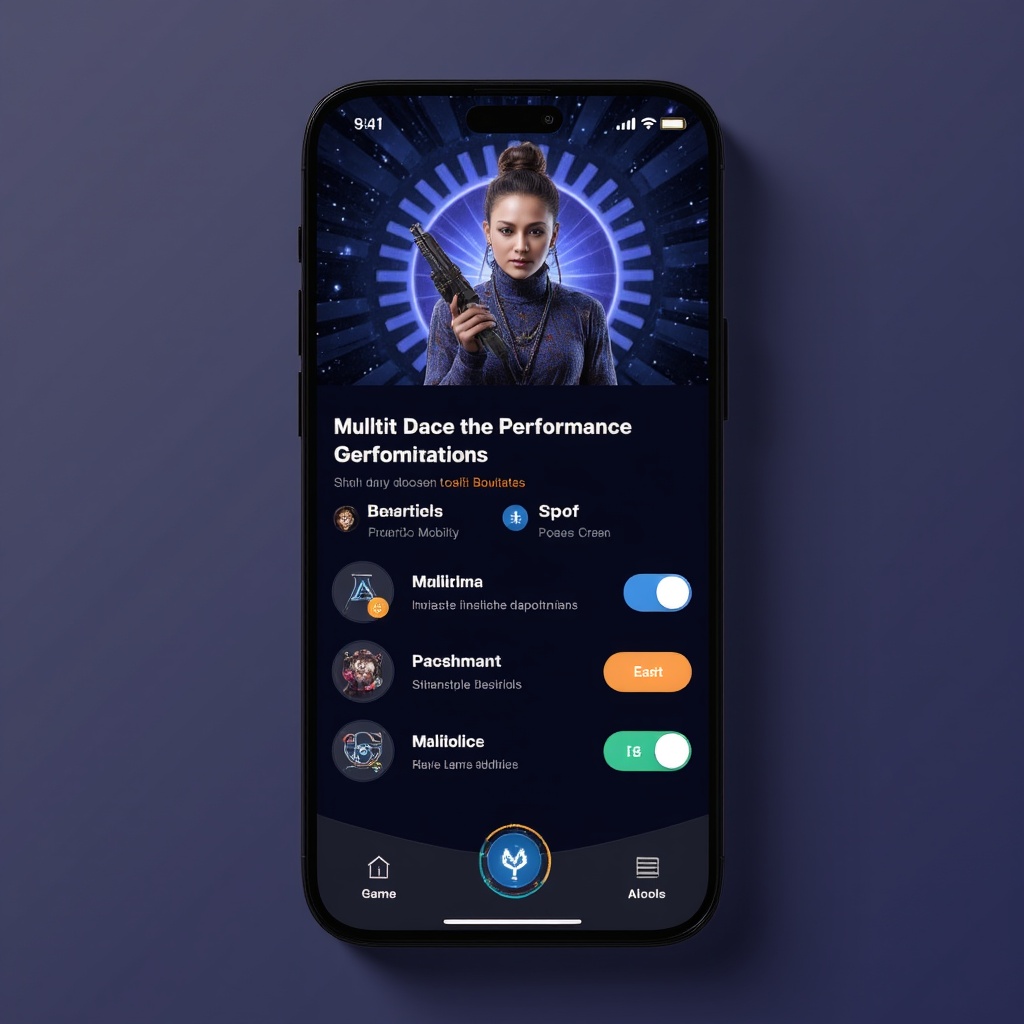
Maintain Your Device's Physical Condition
Proper thermal management and physical device maintenance prevent performance-destroying heat buildup that forces your smartphone into protective throttling mode. When your phone's internal temperature exceeds 38-42°C (100-108°F), built-in safety mechanisms automatically reduce CPU and GPU speeds by 25-50% to prevent component damage—this thermal throttling is the reason your game runs smoothly for 15 minutes then suddenly becomes choppy. By maintaining optimal operating temperature through ventilation and environmental control, you sustain maximum performance throughout extended gaming sessions.
Implement these thermal management practices:
- Remove protective cases during intensive gaming—they trap heat against the device body
- Ensure your phone's speaker grills and charging port area remain unobstructed for airflow
- Play in air-conditioned environments (20-24°C / 68-75°F optimal) when possible
- Avoid gaming in direct sunlight or hot vehicles, which can add 10-15°C ambient heat
- Position a small desk fan nearby to maintain airflow across your device's back panel
- Clean your charging port and speaker grilles monthly with compressed air—dust accumulation reduces heat dissipation efficiency
Touch screen responsiveness also degrades with accumulated screen protector bubbles or damaged oleophobic coatings. If you notice decreased touch accuracy during fast-paced games, replace worn screen protectors (typically every 6-12 months) and clean your display with microfiber cloths to restore precise input registration. The combination of thermal control and maintained touch responsiveness ensures your device hardware doesn't become the bottleneck limiting your gaming skill expression.
Pre-Gaming Optimization Checklist
Before launching your next gaming session, run through this quick verification checklist to ensure maximum performance. This 2-minute routine compounds small optimizations into significant gameplay improvements, establishing baseline conditions for consistent performance across sessions.
Pre-session performance checklist:
- ✓ Close all background apps through recent apps view
- ✓ Verify 15%+ free storage space remains available
- ✓ Confirm battery is 75%+ charged (unplug if charging)
- ✓ Check that battery saver mode is disabled
- ✓ Enable high refresh rate display setting
- ✓ Connect to 5GHz Wi-Fi or verify strong 5G signal
- ✓ Remove phone case if playing intensive 3D games
- ✓ Clear game app cache if you haven't in 2+ weeks (Settings > Apps > [Game] > Clear Cache)
Making this checklist habitual transforms random performance into predictable, optimized gameplay conditions. Consider creating a custom routine based on your specific device limitations—if thermal throttling affects you after 20 minutes, schedule 5-minute cool-down breaks between matches.
Common Smartphone Gaming Performance Mistakes
Mistake #1: Gaming on a nearly full storage device
Many users continue gaming with less than 5% free storage, believing it only affects download capability. In reality, operating systems require 10-20% free space for temporary caching and memory management—when unavailable, your phone constantly reorganizes data, causing the persistent stuttering and 2-5 second freezes during gameplay. This storage-induced lag occurs even on flagship devices with powerful processors because the bottleneck is data access, not computing power. Solution: Immediately free up space to reach 15-20% available capacity by transferring photos to cloud storage and deleting unused apps—this single action can eliminate 60-80% of lag incidents.
Mistake #2: Maximizing all graphics settings by default
Players often enable every maximum setting available (Ultra graphics, HDR, maximum effects) assuming this provides the "best" experience, not realizing their device struggles to maintain playable frame rates at these settings. The result is beautiful screenshots but choppy 20-30 FPS gameplay that makes competitive performance impossible. Consequence: You're handicapping yourself by 30-40% in reaction-speed scenarios compared to opponents running smooth 55-60 FPS at medium settings. Solution: Start with Medium/Balanced graphics presets and enable the highest frame rate option—only increase visual quality if you consistently achieve 50+ FPS, as smoothness always outweighs prettiness in active gameplay.
Mistake #3: Never restarting your device between gaming sessions
Continuous uptime for 5-7+ days allows dozens of background processes, memory leaks, and cached data to accumulate, progressively degrading performance even after closing recent apps. Users notice their game "used to run better" without connecting this to device uptime. Consequence: You're experiencing 15-25% performance degradation compared to fresh-boot conditions, with the gap widening daily until restart. Solution: Implement a weekly device restart schedule (every Sunday evening, for example) or restart immediately before important competitive sessions—a 90-second reboot recovers significant performance by clearing accumulated system bloat.
Mistake #4: Charging phone while playing demanding games
The convenience of unlimited power while gaming seems ideal until thermal throttling kicks in after 10-15 minutes. The combined heat from charging circuits and gaming processors creates temperatures that force protective CPU/GPU speed reductions, ironically making performance worse than gaming on battery alone. Consequence: Your frame rates start strong but progressively degrade by 30-50% once thermal limits hit, creating inconsistent performance that's difficult to predict or compensate for. Solution: Charge to 85-100% before gaming, then unplug and play—you'll get 1.5-2.5 hours of consistent maximum performance on most devices before needing to recharge.
Conclusion
Smartphone gaming performance optimization isn't about expensive hardware upgrades or complex technical modifications—it's about understanding resource management and implementing strategic settings adjustments that maximize your existing device's capabilities. The synergy between these 12 methods creates compound improvements: freeing RAM and storage establishes the foundation, display and graphics optimizations enhance visual fluidity, network and battery management sustain performance across extended sessions, while physical maintenance prevents long-term degradation. Start with the three critical optimizations—closing background apps, freeing storage space to 15-20% capacity, and enabling high refresh rate display—which together typically deliver 25-35% performance improvement within 10 minutes. Measure your results by noting frame rate consistency and thermal behavior, then progressively implement additional methods based on your specific bottlenecks. Establishing a monthly optimization routine that includes these practices transforms reactive troubleshooting into proactive performance maintenance, ensuring your mobile gaming experience remains smooth, responsive, and competitive regardless of device age.
Frequently Asked Questions
Does closing background apps really improve gaming performance?
Yes, closing background apps provides measurable performance improvement, typically 10-20% smoother gameplay, because it frees RAM that your game can utilize for asset loading and physics calculations. However, the impact varies between Android and iOS—Android devices benefit more significantly because their memory management allows more simultaneous background processes, while iOS aggressively manages memory automatically. The improvement is most noticeable on devices with 4-6GB RAM where resource competition is tightest. Force-stopping specific memory-intensive apps (social media, browsers with many tabs, streaming services) delivers greater benefit than simply swiping away recent app cards, as some background services persist even after removal from recent apps view.
How much free storage space do I need for smooth gaming?
Maintain at least 15-20% of your total storage capacity free for optimal gaming performance. For a 128GB phone, this means keeping 20-25GB available; for 256GB devices, aim for 40-50GB free space. This threshold exists because Android and iOS require substantial working room for temporary cache files, virtual memory management, and system operations—when free space drops below 10%, your operating system enters emergency mode where it constantly shuffles data, creating the lag spikes and stuttering you experience. Below 5% free space, expect frequent app crashes, failed game updates, and 2-5 second freeze episodes during gameplay as your phone desperately attempts to clear temporary space. The consequences worsen progressively: at 3% free space, some games become unplayable entirely regardless of your processor power.
Will lowering graphics settings drastically reduce visual quality?
Lowering graphics from High to Medium presets typically reduces visual fidelity by only 15-25% while improving frame rates by 25-40%—a favorable trade-off that's barely noticeable during active gameplay when you're focused on gameplay mechanics rather than scenery details. The difference between Medium and High involves texture resolution, shadow complexity, and particle effect density that your eye struggles to distinguish during fast-paced action. Most mobile gamers cannot reliably identify Medium vs. High settings in blind tests during actual gameplay, only in static screenshot comparisons. The visual quality reduction follows diminishing returns—dropping from Ultra to High loses noticeable fidelity, High to Medium loses minimal perceptible quality, while Medium to Low creates clearly simplified graphics. Start with Medium settings as your baseline, which maintains good visual clarity while ensuring smooth 50-60 FPS performance on most 2020-2022 mid-range devices.
Is it safe to use Developer Options on my phone?
Yes, using Developer Options is completely safe when you follow specific instructions and only modify settings you understand—Android includes this menu specifically for users and developers to test advanced configurations. The background process limit adjustment recommended for gaming presents zero risk of permanent damage or warranty voidance. However, Developer Options contains 50+ settings, many of which can cause functionality issues if changed randomly: modifying USB debugging, mock locations, or system animation scales affects normal phone operation. The safety principle: only change settings explicitly recommended by trusted guides, leave unfamiliar options at default values, and remember you can always return any setting to its original state or factory reset your device if problems arise. Developer Options changes are software configurations, not hardware modifications, meaning they're fully reversible without long-term consequences.
Can I game while my phone is charging?
You can technically game while charging, but it significantly degrades performance after 10-20 minutes due to heat buildup that triggers protective thermal throttling. The simultaneous heat generation from charging circuits (especially fast charging) and intensive gaming processors creates internal temperatures of 42-48°C (108-118°F), forcing your phone to automatically reduce CPU and GPU speeds by 25-50% to prevent component damage. This makes your frame rates progressively worse during the session, creating inconsistent performance. Additionally, gaming while charging accelerates battery degradation by subjecting lithium-ion cells to heat stress during high discharge rates, potentially reducing overall battery lifespan by 20-30% over 1-2 years. Recommended practice: Charge your device to 80-100% before gaming sessions, then unplug and play for 1-2 hours of sustained maximum performance. If you must game while charging (for sessions exceeding 3+ hours), use a slower charger rather than fast charging, remove your phone case, and position a fan to enhance cooling—though unplugged gaming with periodic charge breaks provides superior performance consistency.
[[end]]